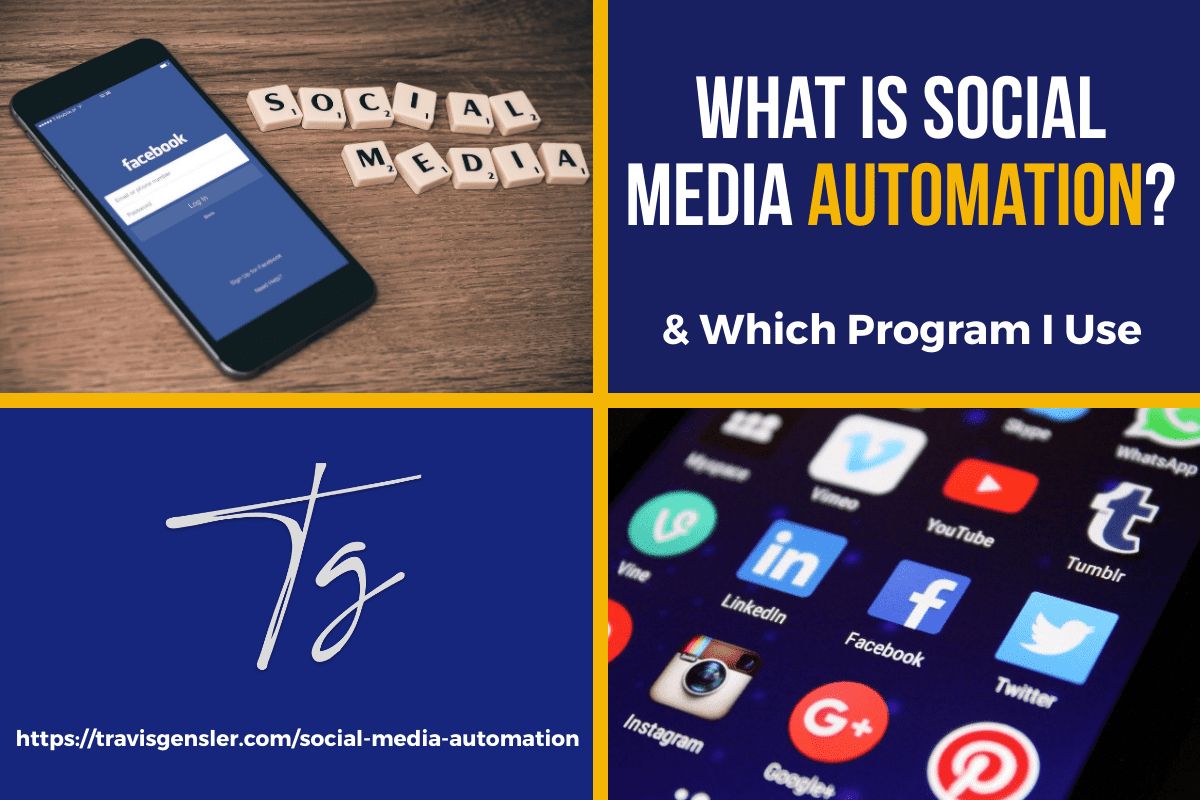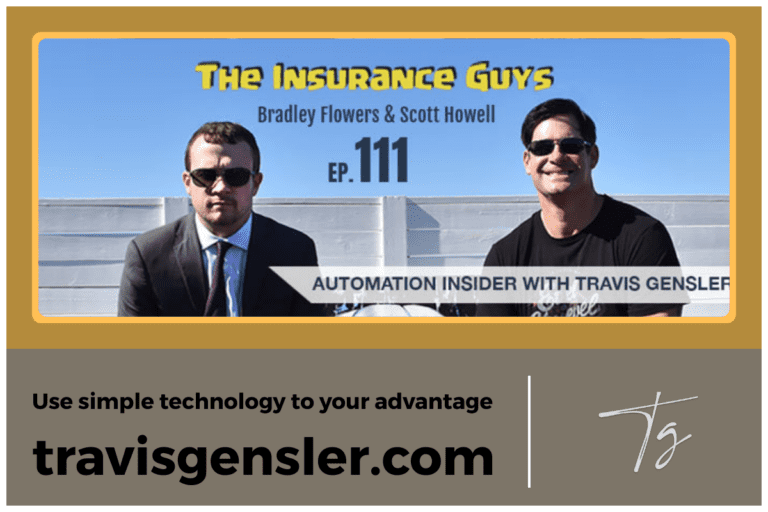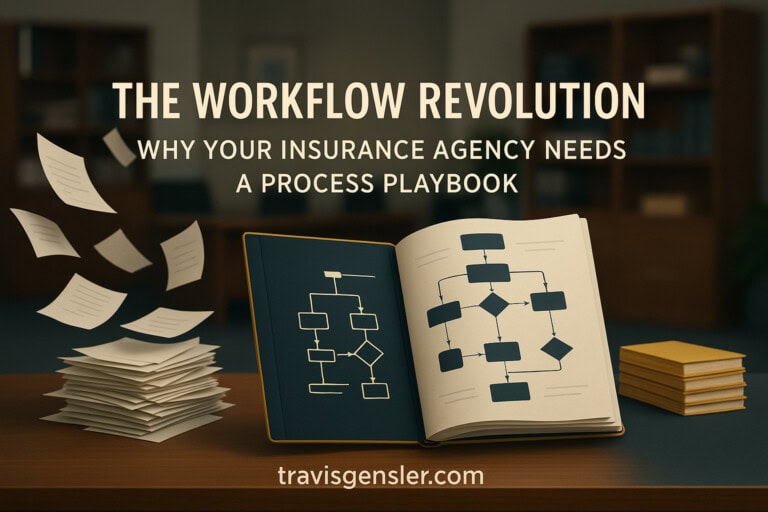Social media is one of the most important aspects of online marketing. It can be used to build relationships with customers, promote your brand, and sell products or services. However, managing multiple social media platforms can be time-consuming and challenging for small businesses.
For those of you who have followed me for the last several years, you know that I am big into using automation to add value or save time in your business and personal life. Automating our social media posting has allowed me to show up consistently on my social media channels without having to spend hours each day creating new content.
There are a lot of misconceptions out there about social media automation. I want to clear a few things up before we dive into the nitty-gritty of how to automate your social media posting as I do.
First, let’s start with some basics…
What is social media automation?
Social media automation is the process of scheduling and publishing content to your social media channels. Automation tools help you streamline your social media marketing by allowing you to post content in advance, which can free up time in your schedule to create other types of content or focus on other aspects of your business.
Why should you automate your social media?
There are a few key reasons you might want to consider automating your social media posting:
- To save time: Creating and curating content for social media can be time-consuming. Automation can help you free up time in your schedule so that you can focus on other aspects of your business. Set up a schedule to batch process content curation and post it.
- To be more consistent: Posting regularly to social media is important for staying top-of-mind with your audience, but it can be difficult to maintain a consistent posting schedule. Automation can help you ensure that your content is published on a regular basis, even if you’re unable to post manually every day.
- To reach a wider audience: Automating your social media posting can help you reach a larger audience by sharing your content with followers who may not be active on all of your social media channels.
- To stay organized: Automation tools can help you keep track of your content calendar and ensure that your posts are published on the correct channels and at the optimal times. Some social media automation tools give you folders to create libraries of social media content to reference from.
What are the risks of social media automation?
There are a few risks associated with social media automation, including:
- Posting too much: If you automate your social media posting, it’s important to make sure that you don’t post too often, or you could risk turning off your followers.
- Posting irrelevant content: Automating your social media posting can help you ensure that your content is relevant and interesting to your audience, but it’s still important to manually curate your content mix to make sure that you’re not posting too much of the same type of content. Yeah, that automated Halloween post that went out around Easter didn’t go over too well.
- Losing touch with your audience: If you automate your social media posting, it’s important to make sure that you still interact with your followers on a regular basis. Always keep in mind that Social Media Automation should be used as a supplement to manual social media engagement, not a replacement for it.
Social Media Platforms
Now that we’ve covered the basics, let’s get into the details of how to automate your social media posting as I do.
First, you need to decide which social media platforms you want to post to.
- Google My Business
- Tiktok
There are a lot of options out there, and it can be tempting to try to post to all of them.
However, I would caution you against doing this in the beginning, as it’s important to focus your efforts on one or two few social media platforms to start with where your target audience is most active and add more as you go.
Additionally, each platform has its own unique posting requirements and best practices, so it’s important to understand how each one works before you start posting.
For example, when creating Facebook campaigns, you should focus on creating quality content that is relevant to your audience, as this is what will perform best in the News Feed algorithm.
On Twitter, on the other hand, it’s important to post often and use hashtags to reach a wider audience. You can also create a hashtag to monitor brand mentions.
And on Instagram, you should focus on creating visual content, as this is what will perform best in the Explore algorithm.
Social Media Posts
Once you’ve decided which social media platforms you want to post to, it’s time to start thinking about what kind of content you want to share.
There are a few different types of content that you can share on social media, including:
- Product Pages
- Blog posts
- Videos
- Images
- Infographics
- Product photos
- Memes
- Quotes
- Other User-generated content
- And more!
The best way to figure out what kind of content to share on social media is to think about what your audience wants to see.
What kind of content do they engage with the most?
What will grab their attention?
What kind of content are they looking for when they come to your social media channels?
Answering these questions will help you determine the best content strategy to share on your social channels.
When it comes to sharing content on social media, you have a few different options.
You can either share original content that you create yourself, or you can share other people’s content.
If you decide to share other people’s content, make sure that you give them proper credit by tagging them in your post or using their hashtag.
Additionally, it’s important to make sure that the content you’re sharing is relevant to your audience and aligned with your brand voice.
When creating social media posts, always keep in mind the following:
Your audience: What kind of content will they want to see?
Your goals: What do you want to achieve with your social media posts?
Your brand voice: How do you want to come across on social media?
The platform: What kind of content performs best on each platform? Not all social conversations are the same across social platforms.
Social Media Automation Tools
Now that we’ve covered the basics of social media automation, let’s get into the nitty-gritty of how to do it.
There are a few different ways that you can automate your social media posting, but the best way to do it is to use a social media management tool like SocialBee my personal favorite.
With SocialBee, you can connect all of your social media accounts, including Google My Business posts (for SEO reasons), in one place and schedule your content ahead of time.
You can also use SocialBee to help you analyze your social media performance and find the best times to post on each platform.
Additionally, SocialBee has several other features that make it an essential tool for social media automation, including:
- The ability to post to multiple accounts at once
- The ability to recycle your content
- The ability to set up content categories
- A built-in link shortener
- And more!
If you’re looking for a social media automation tool that will save you time and help you better measure your social media performance, SocialBee is the way to go.
What is SocialBee?
SocialBee is a social media scheduling tool across different platforms that works online and on mobile devices and has several unique characteristics to offer:
- Publish to Instagram, Twitter, Facebook, Pinterest, LinkedIn, and Google My Business and tweak each post to fit each network requirement, but keep it linked to the same post template inside SocialBee for tracking.
- Category Based Scheduling
- Create Post Variations – Have the same post shared again but look fresh and updated thanks to unlimited post variations.
- Set up individual schedules for each content category
- Unlimited re-queue schedule
- Unlimited content categories
- Bulk-Editor – Make changes to several posts from one category at once, assign to more profiles, approve, delete, and more.
- Multiple content sources, including unlimited RSS feeds, import options, browser extensions, and integrations with tools like Pocket and Zapier
- Analytics and data on audience
What features does SocialBee offer?
SocialBee has a number of features that make it an essential tool for social media automation, including:
- Dashboard
- Content
- Adding a post
- Schedule setup
- Next Posts
SocialBee Dashboard
The design of ‘SocialBee’ isn’t as sophisticated as others, but its structure is very simple, which to me is better.
The primary bar of the workspace is devoted to a quick-access panel with buttons for creating and switching workspaces, adding new publications, configuring your preferences, and receiving notifications from the app.
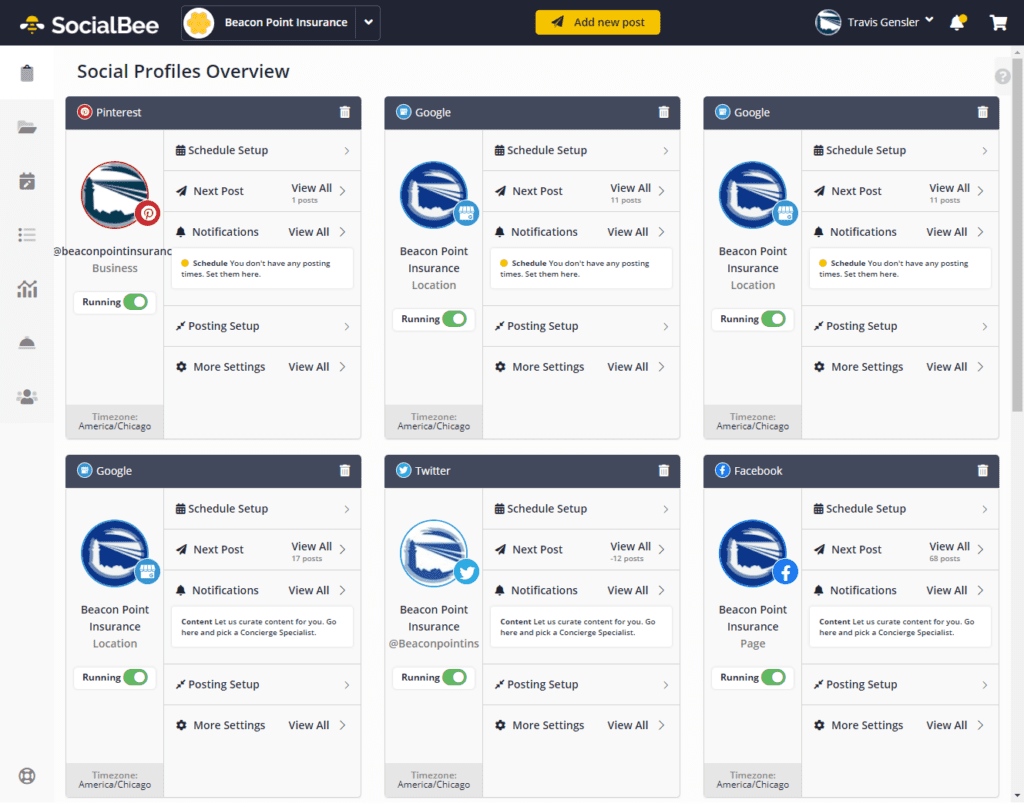
The only other user interface element you’ll encounter on all pages is a left-hand sidebar menu. This has buttons for each part of the interface: Dashboard, Content, Schedule Setup, Next Posts, Analytics, Concierge Services, Audience and Help.
Every component has its own user interface in the main content area. The Content UI design, for example, includes a second sidebar menu with more options for scheduling content. The rest of the panel is filled with images of your material categories.
There’s also a “Dashboard” area in the layout. This part has overview cards for all of your social media accounts, as well as fast-access buttons for all of the social networking profiles to which you have access.
In terms of integrating with Facebook accounts, pages and groups, regular and business Instagram profiles, Twitter accounts, LinkedIn profiles and firms, Pinterest accounts, and Google My Business locations, SocialBee connects with them all.
Content
As a scheduling tool, SocialBee’s user interface is focused solely on its publishing capabilities. The app’s content area is no exception.
You can use this area to add and manage content categories, as well as establish content sources.
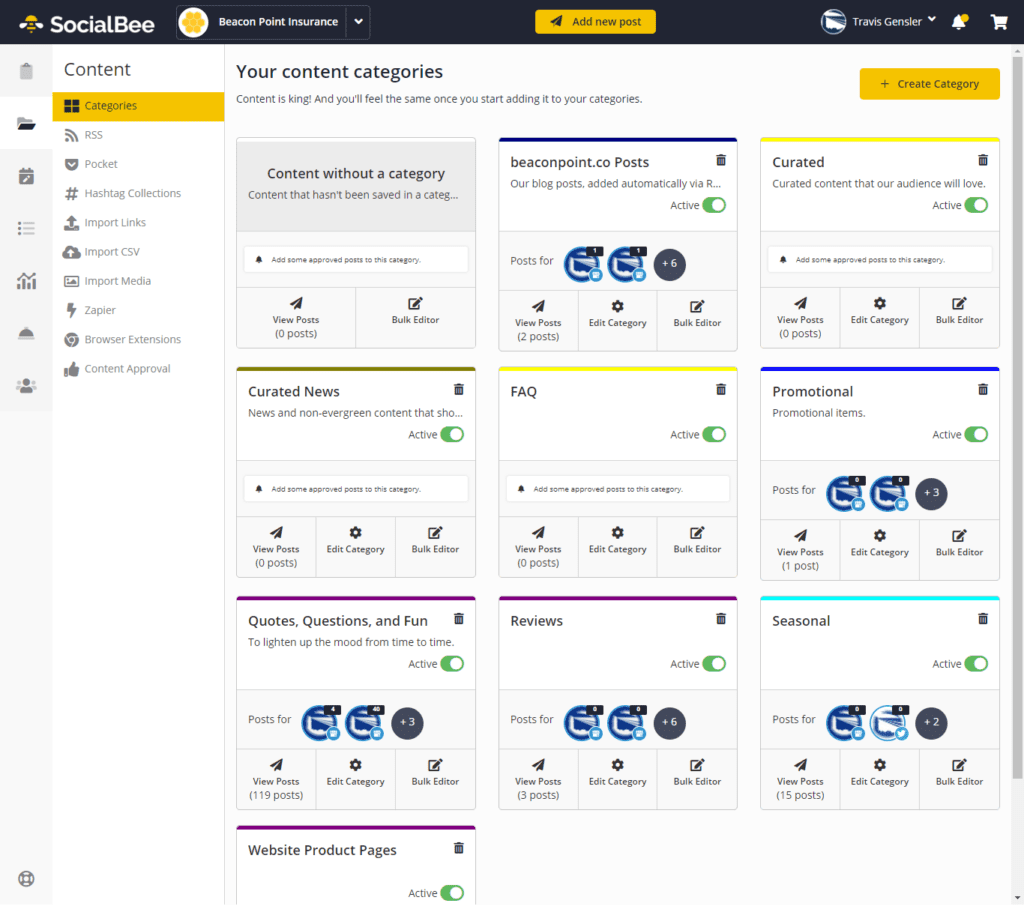
This portion and the accompanying Schedule Setup section are fantastic. Other social media platforms’ labels aren’t as detailed as these categories. They’re more comparable to WordPress categories in that they aid in the organization of your postings into content types.
Here are the default content categories that have already been configured for you to provide a sense of how they work:
- Content without a Category
- Blogs from RSS
- Curated
- Curated News
- Our Blog Posts
- Promotional
- Quotes, Questions, and Fun
You can delete and create new categories as you see fit. They’re meant to aid in the creation of more social media content by pulling blog entries from your RSS feed and other people’s RSS feeds, prompting you to create posts about your greatest blog articles, promote items and services, share click-worthy quotations, ask thought-provoking questions, and categories can be customized to better match your business needs.
It’s simple to add additional content categories. The process is split into three phases. In the first step, you must give your category a label, which you must fill in with a name and color.
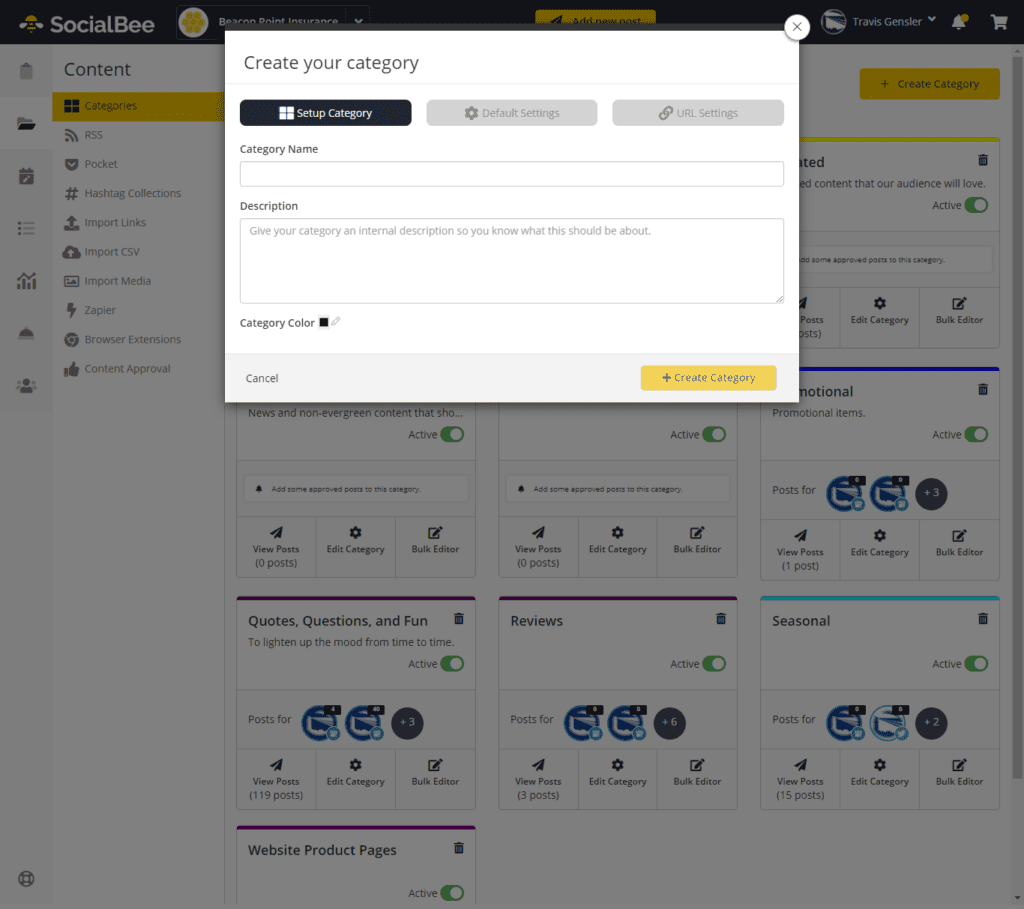
Categories are treated as separate queues in this WordPress plugin. That’s why the second set of options lets you choose whether new postings should be placed at the bottom or top of a category’s queue and whether postings should requeue after they’ve been published.
This is what makes SocialBee so potent, even without the inclusion of inbox, listening, and brand monitoring capabilities. It enables you to schedule evergreen content for months and perhaps years ahead on your social media calendar.
You may also create separate shortlink settings for topics (Social Bee has its own short link tool, or you can connect a third-party shortlink tool) and use UTM parameters. The latter capability will allow you to evaluate the category’s performance.
Content sources
You can add content to share using the Content section’s left-hand menu. There are a number of options for adding material to share, as shown in the following screenshot:
- RSS
- Import Links
- Import CSV
- Import Media
- Zapier
- Browser Extensions
A final Content Approval section is also available.
You may use it to approve or deny material that the software, or your social media concierge if you choose to purchase this extra service, identifies for you to share.
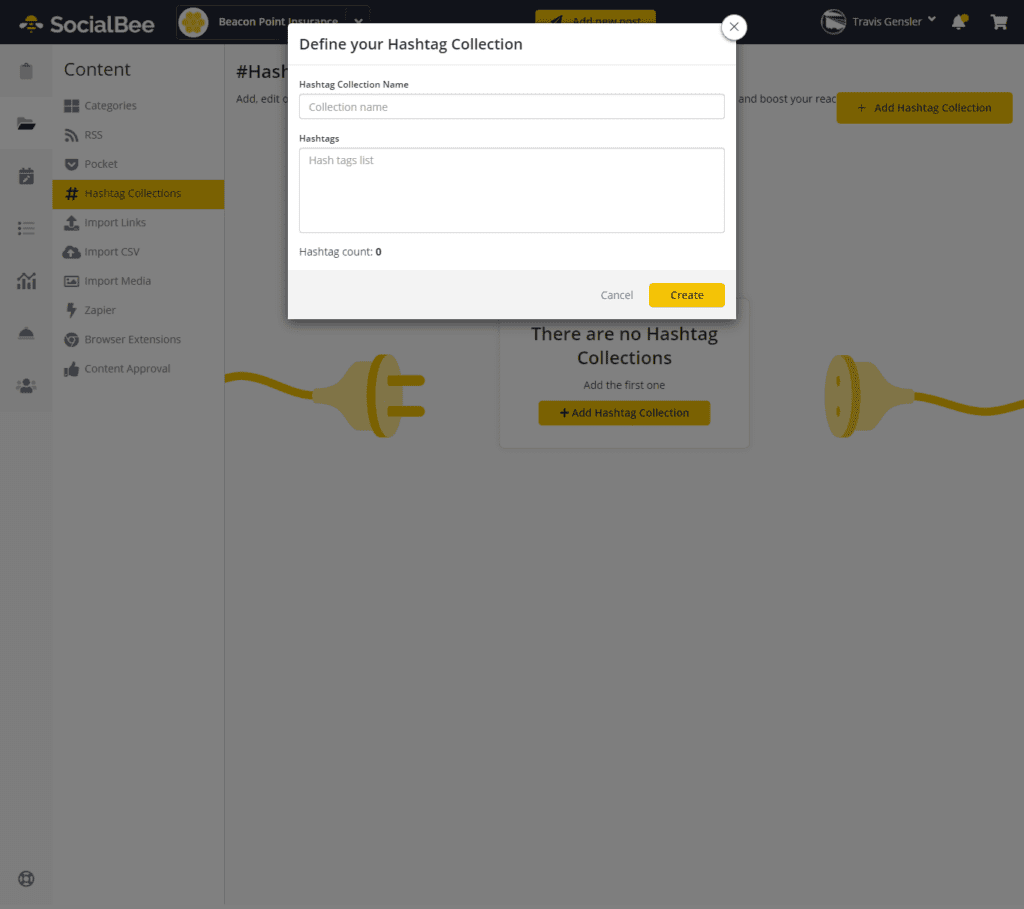
Last but not least, hashtag collections allow you to create clusters of one or more hashtags that you frequently utilize, allowing you to quickly include them into your posts.
Schedule setup
So you’ve probably figured out that content categories serve as queues, which means that any items you put in a category will follow the publication schedule you set for that category.
In the Schedule Setup section, you’ll set up these schedules.
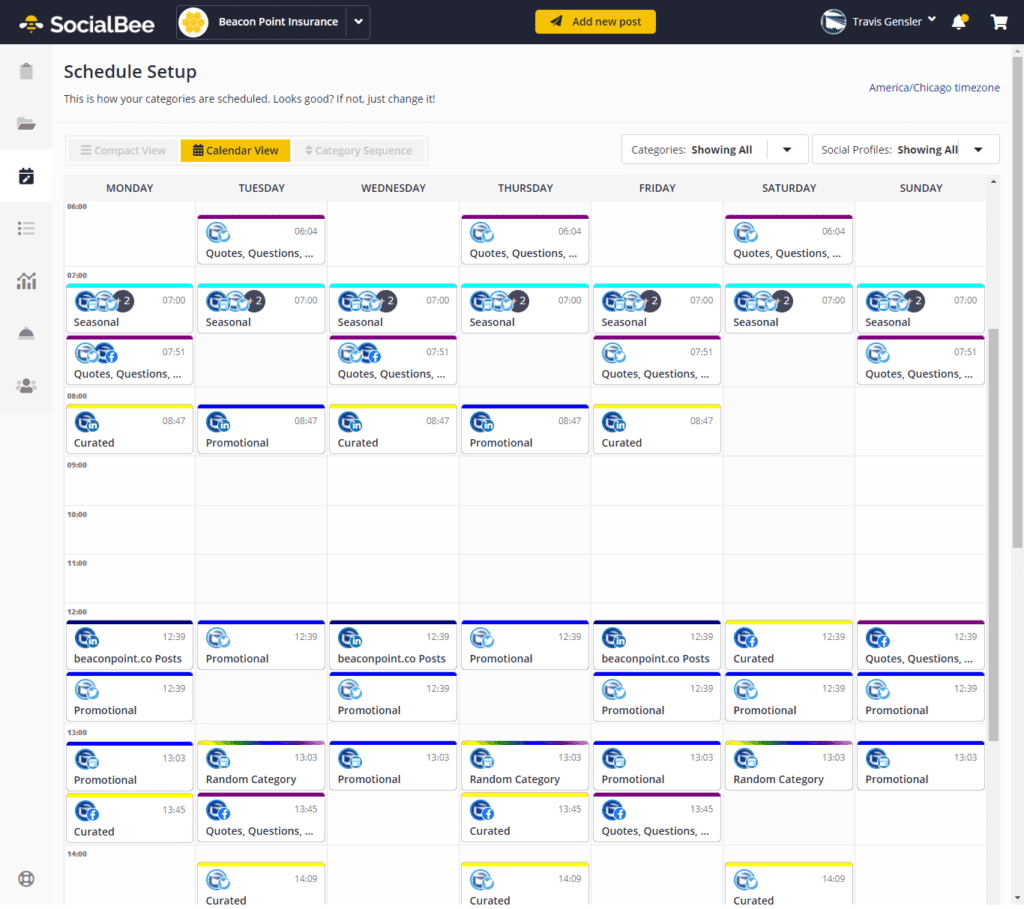
You may establish automatic timings for each category at the time you create your account as a new user. Fortunately, if you missed the onboarding wizard, there is a button at the bottom of the calendar that allows you to generate calendars for all categories in one click.
The UI, on the other hand, uses a 24-hour clock and does not allow you to change time formats in the settings. If you decide to use this tool and need assistance with this time format, follow this simple method: subtract 12 for any time between 13:00 and 23:00. These will always be PM, so 1:
Click the date and time you want to categorize a day or occasion.
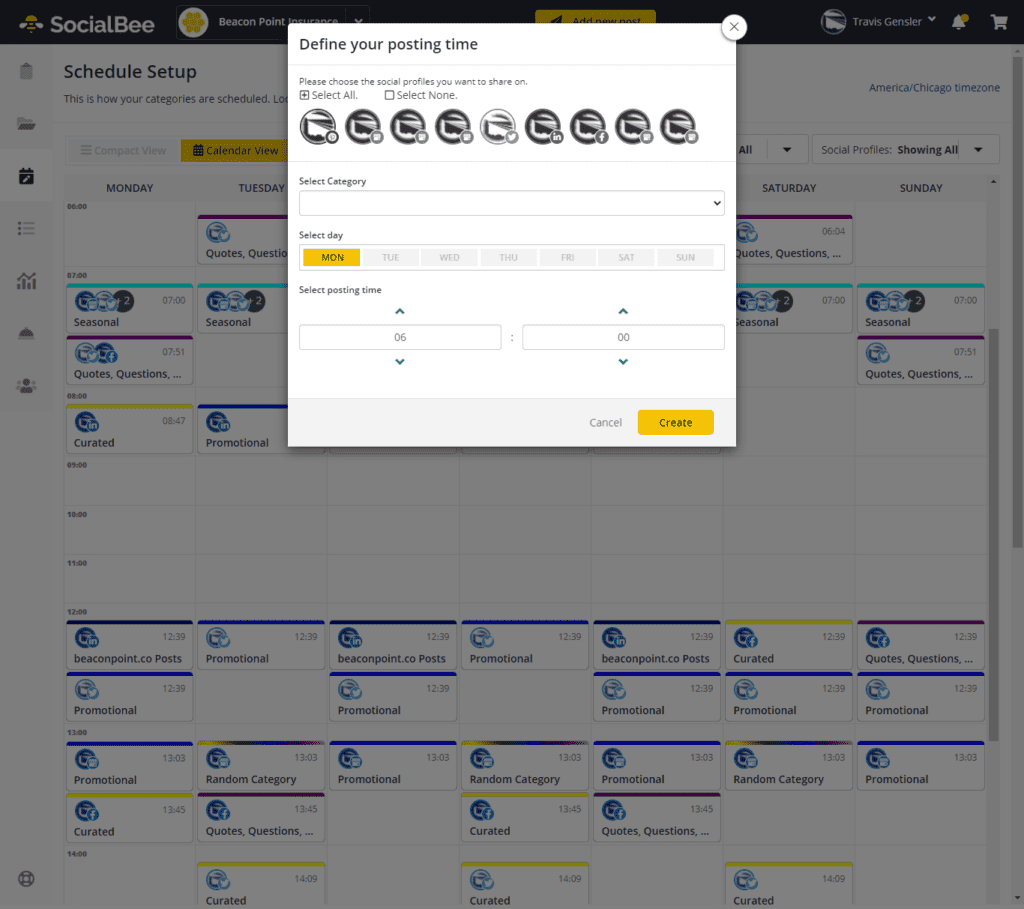
It’s as simple as checking off the profiles and categories you’d like to apply to this time slot after that.
Adding a post
You can now begin to create your own pieces after you’ve set up your content categories and organized timings for each. Most of SocialBee’s posts are made automatically, but it’s sometimes useful to create your own articles from the ground up, especially if you’re not promoting a blog post or news story.
The Add Post UI is made up of two panes: a left-hand panel for the post editor and a right-hand panel for previews.
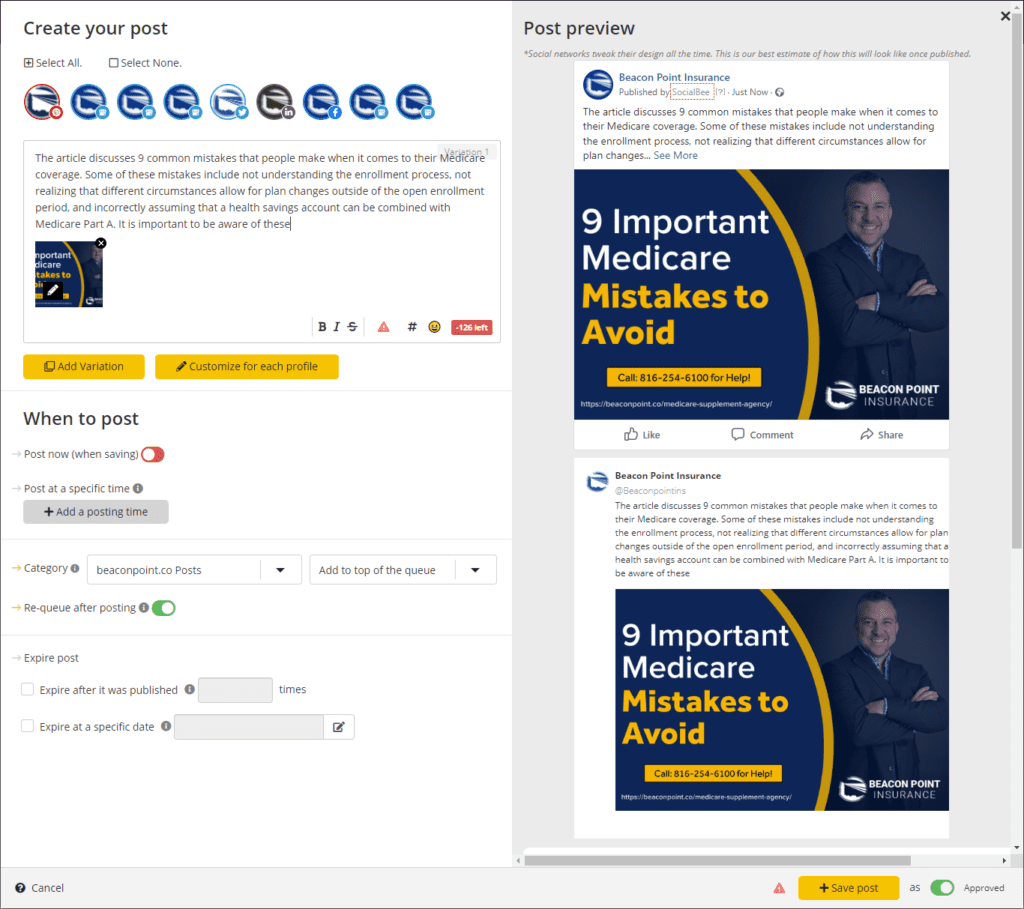
You may choose which social accounts you’d like to publish. Social media management is another area where SocialBee shines. Social media management software aims to be a more efficient way of posting on social media. They accomplish this by allowing you to schedule postings for many social networking sites by means of a single draft.
Unfortunately, many apps, even the most expensive ones, make it difficult to create multiple entries. Sprout Social, for example, offers a single text editor on every platform you want to publish to.
It’s either necessary to limit your draft to 280 characters or waste time generating unique postings for each platform.
With SocialBee, you may publish posts for Facebook, Google My Business, Twitter, and Instagram in one go. This is because the program includes separate editors for each platform. It’s a lot easier to optimize articles for several social media platforms using this solution.
You may even make numerous variants for each item. When the post is re-queued, the app will utilize the next variant you established until it reaches a Variant 1.
The only distinction is that on Twitter, you can’t. You are not permitted to duplicate your tweets on Twitter, according to the site’s terms of use. SocialBee circumvents this by initially publishing the next variant and then retweeting your original postings rather than creating fresh ones.
The editor is basic, however, there’s also a word count limit and buttons for media, text formatting, hashtag groups, and emojis.
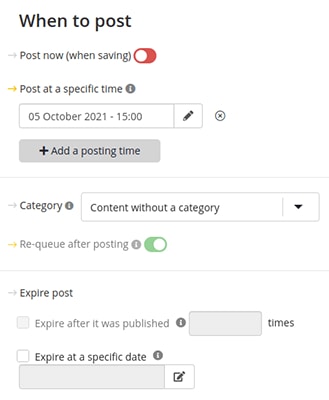
Last but not least, you can decide how you want to manage the schedule for this post. You may immediately publish it or set a certain date and time for publication.
You can also pick whether or not to requeue the article and how many times it should re-post before it’s expired, as well as a specific expiration date.
Next Posts
The SocialBee calendar tool is in the Next Posts area. It displays your next 100 scheduled posts in a variety of formats. For Instagram posts, there’s a simple list view, a calendar view, and a grid view.
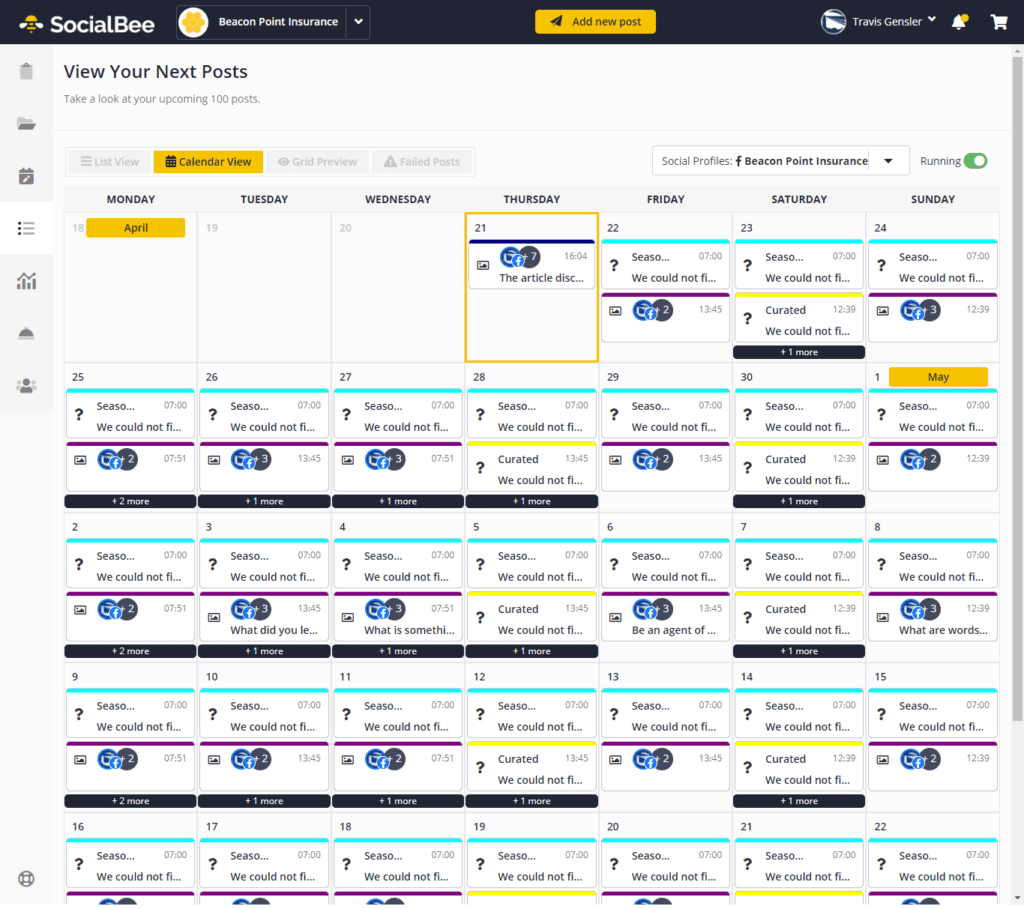
This part will appear jumbled until you add articles to your content categories. This is due to the SocialBee UI design that has been used for this area.
Instead of displaying all of your planned posts, each view is filled with your content category schedule, whether you have postings scheduled in each category or not.
The list view is far superior:
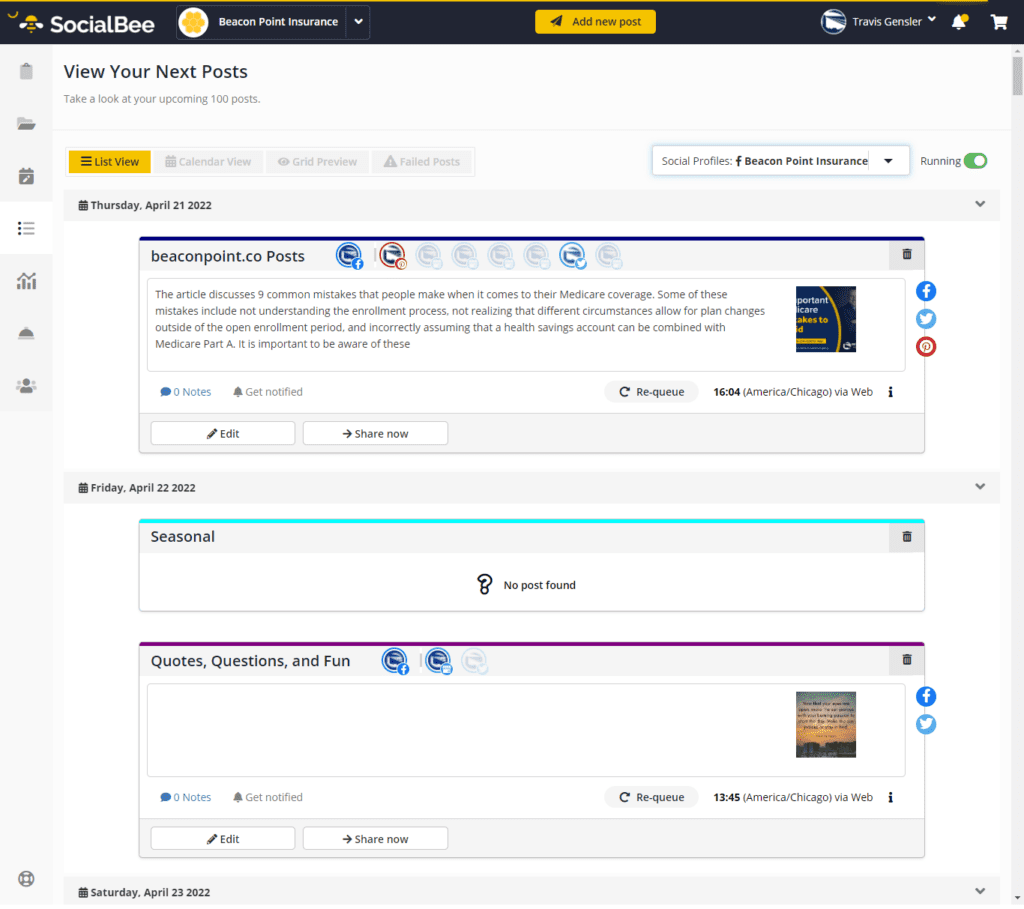
Still, the Next Posts area makes it simple to see what’s coming up next, 100 posts after that.
SocialBee pricing
One of the most affordable social media automation tools for entrepreneurs is SocialBee. It has three pricing options, the least expensive of which (Bootstrap) costs $19 a month.
This gives you access to one workspace, one user per workspace, five social profiles, 1 user per workspace and 10,000 posts per account. Click here for a 14 day free trial (no credit card required)
The Accelerate plan is best for startups and Small Businesses at $39 per month and includes the same workspace restrictions as the Standard plan. It provides you with 10 social media accounts, and 250,000 posts per account. Click here for a 14 day free trial (no credit card required)
The Pro plan is best for freelancers and marketing agencies at $79/month, which is less than Agorapulse and Sprout Social’s standard plans. This package provides you with five workspaces, three users per workspace, 25 social profiles and unlimited posts per account. Click here for a 14 day free trial (no credit card required)
Need help with your content creation or marketing strategy? For a modest additional cost, SocialBee offers concierge services that can assist you manage various aspects of your marketing plan, with creating social posts, new blog posts, scheduling posts, creating a social media content calendar. The prices range from $99 to $399 per month. Social media experts, design specialists, writing services, community management, ad management, and more are among the offerings.
If you want to try out SocialBee for yourself, you may do so with a free, 14-day trial. The concierge services are not included in the trial.
SocialBee review: the good and the bad
SocialBee is an excellent tool for social media marketing automation.
It allows you to create and manage any number of content categories, allowing you to generate posts in a variety of ways, from RSS feeds and bulk uploads via lists of links and CSV files to pocket collections and browser extensions for on-the-fly curation. You may also connect Zapier to add even more sources of data. And my personal favorite, re-queuing evergreen content to recycle posts again in the future, forever!
Not only does this enable you to get more eyes on your content for a longer amount of time, but it also allows you to make any changes or updates without having to worry about them being lost in the shuffle. In addition, SocialBee’s excellent requeue functionality is unmatched by any other platform.
You may schedule hundreds of articles without having to write a single one by setting up a few content sources and arranging deadlines for each content category.
In the end, SocialBee is one of the most cost-effective social media management platforms available, far less expensive than Agorapulse, Sprout Social, and other similar social media scheduling apps.
There are a few drawbacks to using Social Bee, but they’re all easy to live with:
The first is self-explanatory: there are no social inbox, listening, or monitoring capabilities. Because SocialBee was always designed to be a scheduling tool first and foremost, this is by design. For me, this didn’t matter at all since I was looking for something to automate our social media posting with evergreen content.
The user experience of the ‘SocialBee’ calendar tool could be improved. Also, you can only view one profile at a time, and there isn’t a way to switch between weekly and monthly views.
Fortunately, the list view goes day by day until the next 100 scheduled postings, and you may deactivate content categories that you haven’t populated yet to tidy things up a bit.
SocialBee review: final thoughts
In terms of social media automation, SocialBee has far outdone all of the other social media tools we’ve evaluated for our social media strategy across my several businesses. In fact, we’ve been so thrilled with it that we’re now using it to post all of our social media updates.
It’s inexpensive for solo entrepreneurs and teams, yet it has just the right number of features to help you manage and automate social media campaigns with ease.
In terms of generating evergreen material and establishing the ideal schedule for our audience, we’ve discovered it to be the most adaptable and feature-rich program.
Even if you don’t need any of these services, there are “done for you” concierge options available as monthly add-ons for help with marketing.
Not only that, but the app’s developers constantly develop new features, which you’ll notice if you open the notifications window during your free trial.
Disclosure: Some of the links in this article may be affiliate links, which can provide compensation to me at no cost to you if you decide to purchase a paid plan. These are products I’ve personally used and stand behind. This site is not intended to provide financial advice and is for entertainment only. You can read our affiliate disclosure in our privacy policy.